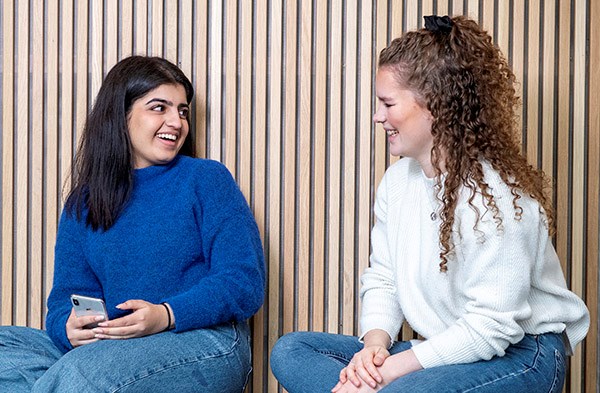Get started as a new student
A step-by-step guide for new students at NHH.
1. Receive e-mail from NHH
Do not start the registration before you have received an e-mail with your student ID number, pin code and link to “Studentweb” where you register as a student. You will receive this e-mail in the middle of August.
2. Activate user account
Open nhh.no/pwd. Enter your student ID number and generate (reset) password. You will then receive an e-mail containing a link for generating a new password. The Student ID number and the password you generate/create will be your “Feide log in” which you will be using to log in to your user account and several other services at NHH. Please see nhh.no/it for information about it services for new students.
3. REGISTER IN STUDENTWEB
Log in to Studentweb by using “Feide log in” (described above). Please make sure that the contact information in Studentweb is correct, and then generate invoice for the semester fee. The invoice contains a KID-number, and you must remember to use this if you pay from a Norwegian bank. In that case your payment will be registered automatically in our system. This may take up to a week. If you pay from a foreign bank you cannot use the KID-number and we must register your payment manually. Please send a copy of the payment confirmation to student@nhh.no.
Please note: If you are required to pay tuition, you must pay the semester fee in addition. The invoice for the tuition fee will be issued separately, and sent to your student email address.
Please note: Exchange students shall NOT pay the semester fee.
As soon as you have generated the invoice, you may register for courses and exams. Deadline 1 September for autumn semester and 1 February for spring semester. Please note that there may be earlier deadlines for access restricted courses.
4. Download the student ID app
When you have paid your semester fee and registered in the Studentweb, you may download your digital student ID. Read more about student ID-app. Log in using “Feide log in.”
Photo for the student ID app is done using the PhotoBox app. You'll find an explanation on where to download the app and how to take the picture on our IT support page for students.
5. Log on to WiFi
Connect to the Eduroam network. Use your NHH-email address (see point 10) as username and use your FEIDE-password (point 3) to log on. See NHH IT Servicedesk for more info and step-by-step guides on different operating systems.
6. key chip
You can pick up your key chip in the service centre/IT support desk. The key chip is your access chip and also functions for access to printers. You will need a valid ID in order to pick up the student key chip.
Please note! To access the building after opening hours, the pin code sent to you at start of the semester is used.
7. Report accurate address
Please report accurate address through Posten.
8. your assigned e-learning system
The e-learning system Canvas will contain the homepages for your courses and messages from the professors. Use “Feide log in” (the same user and password as your IT-account). You will automatically have access to courses the day after you have registered for courses in Studentweb.
9. Log in to Webmail
All students will receive their own nhh student e-mail address. The format is:
firstname.lastname@student.nhh.no. Find your e-mail address.
NHH will be using this e-mail for information and messages, and it is thus compulsory for all students to check this e-mail account on a regular basis. Please find information on e-mail accounts and IT support for students at nhh.no/it.
10. Get an overview of important information
Please gain overview over the following to stay on top of things:
- Academic calendar
- Which courses to take
- Schedule for your selected courses
- Syllabus for your courses (please find course descriptions online on the course pages in Canvas)
- Curriculum for your programme and which rules that does apply
More information?
Use the search engine at nhh.no to find information.
Please drop by the Service Centre or send an e-mail to student@nhh.no if you need further assistance.