Zoom – Best practice
The video conference tool Zoom is currently available for all NHH users.
With Zoom you can quite easily set up a meeting, and it is easy to invite others in – including non-NHH users.
This flexibility also represents a real danger for misuse, if you, the host, fail to take the necessary steps to prevent unwanted visitors. “Zoom-bombing”, where hackers hijack a Zoom meeting to spread unwanted content, represents a real threat and should be taken seriously.
In this guide we recommend some steps you should take to make sure your Zoom meetings are safe.
Before going into detail, here is our:
Top 5 “to remember” list
1) Practice first - get to know Zoom before hosting a meeting
2) Do not advertise your meeting in an open channel
3) Use the NHH default settings
4) Know how to change settings during meetings
5) Do not host large meetings alone – include a co-host
Practice first
Are you new to Zoom? We strongly recommend practicing hosting a Zoom meeting with a colleague. You then get to know the features available to you during a meeting before you start doing “real” meetings. You find a lot of resources at https://support.zoom.us/hc/en-us
Keep the link to your meeting safe
Avoid publishing the link to your meeting in open channels like a web page or social media. Use internal channels like e-mail, calendar invites or Canvas. If your meeting is meant for a select group only, send it to them.
If your meeting is an open invitation and you want to announce it openly, make it harder to get the link. For instance, by registering first or contacting someone to get an invitation.
Avoid using your Personal Meeting ID (PMI) in URLs and invitations. We recommend always using an Automatically Generated ID for your meeting.
When you set up a new meeting
By default, we have set up your meetings with:
1) Password protection enabled
2) Video turned off for participants
3) Participants muted on entry
4) Screen sharing enabled for hosts only
We recommend you do not change these settings unless you need to. As a host, you can change these settings for individual participants once the meeting has started.
You should also consider enabling the waiting room. This will allow you to control who get’s access to the meeting. You will see who is waiting, and you can invite them in.
If you want to allow one of your participants to share the screen, make her/him a co-host during the meeting.
Using these settings carefully allows you to control who gets to share their content.
Example:
This is an example of the configuration of a meeting with:
1) A unique – automatically generated ID
2) A password required
3) Video turned off for both host (upon entry) and participants
4) Waiting room enabled
5) Participants muted on entry
6) Participants cannot join before the host
Please note that some of these options can be found under “Advanced options”:
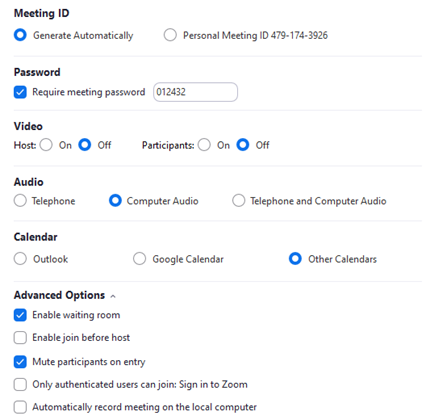
During the meeting
Once you are in the meeting, you can adjust settings for single participant or all participants.
Adjusting settings for all participants
From the “Security” tab you can quickly change the settings for all participants:

You can lock the meeting, preventing more participants to join. Enable/disable the waiting room. Allow participants to share their screen or not, chat or rename themselves.
Clicking the “Manage Participant” tab, brings up a list of all the participants from which you can mute or unmute all participant. Clicking the dotted icon (bottom right) will allow you to adjust general settings like disallowing the possibility for participant to unmute themselves:

Adjusting settings for a single participant
Clicking the dotted tab in the top right corner of a participant, or similarly clicking “More” to the right of a participant’s name in “Manage Participants”, allows you to adjust the settings for a single participant.
Most importantly you can “Stop Video” or mute the audio, in which case the user cannot enable this again without your permission.

Large meetings
Zoom allows for large meetings, and with a lot of participants comes the challenge of administering all participants while hosting the meeting.
We strongly recommend having one or more co-hosts during large meetings.
For instance, a co-host could have the responsibility for administering the meeting. The co-host would work in the “background” with video/audio turned off, making sure people are allowed in from the waiting room, muting or unmuting participants, and so on. Keeping everything in order. This allows for a better experience for both the presenter and the participants.
Support
Do you have questions regarding Zoom or would like to schedule a “test run” with us? Contact Arild Schanke or Sven Nydal.
For general IT-support, contact helpdesk@nhh.no
Relevant links
Similar and more comprehensive guidelines at UiO: https://www.uio.no/tjenester/it/telefoni-sanntid/videokonf/zoom/
UNIT – General information about Zoom (in Norwegian)
Zoom official resource base: https://support.zoom.us/hc/en-us
What is Zoom Bombing? https://en.wikipedia.org/wiki/Zoombombing