Login and usage guide Virtual Venue
The virtual platform for the 48th Annual Conference of the European Association for Research in Industrial Economics (EARIE 2021) is now ready for you! Please follow these steps to set up your account for the conference and login in to the virtual venue:
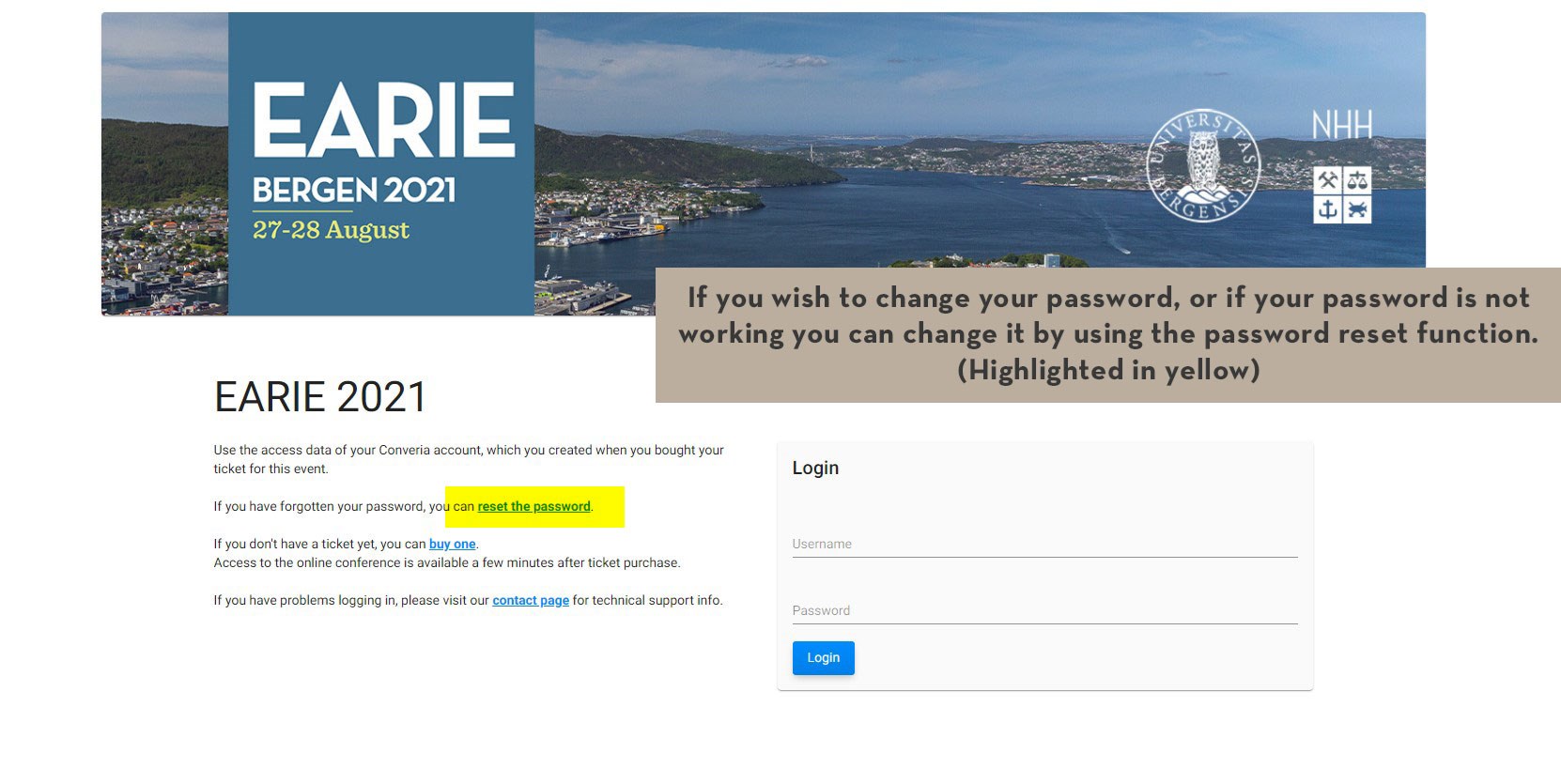
- Set your own password at, remember use the email that you registered to the conference with:
https://vv-data.converia.de/frontend/index.php?basics_login_action=password-request&basics_login_controller=passwordReset&page_id=564 - Then go to: https://earie2021.virtual-venue.io/ and log in with your username and your new password
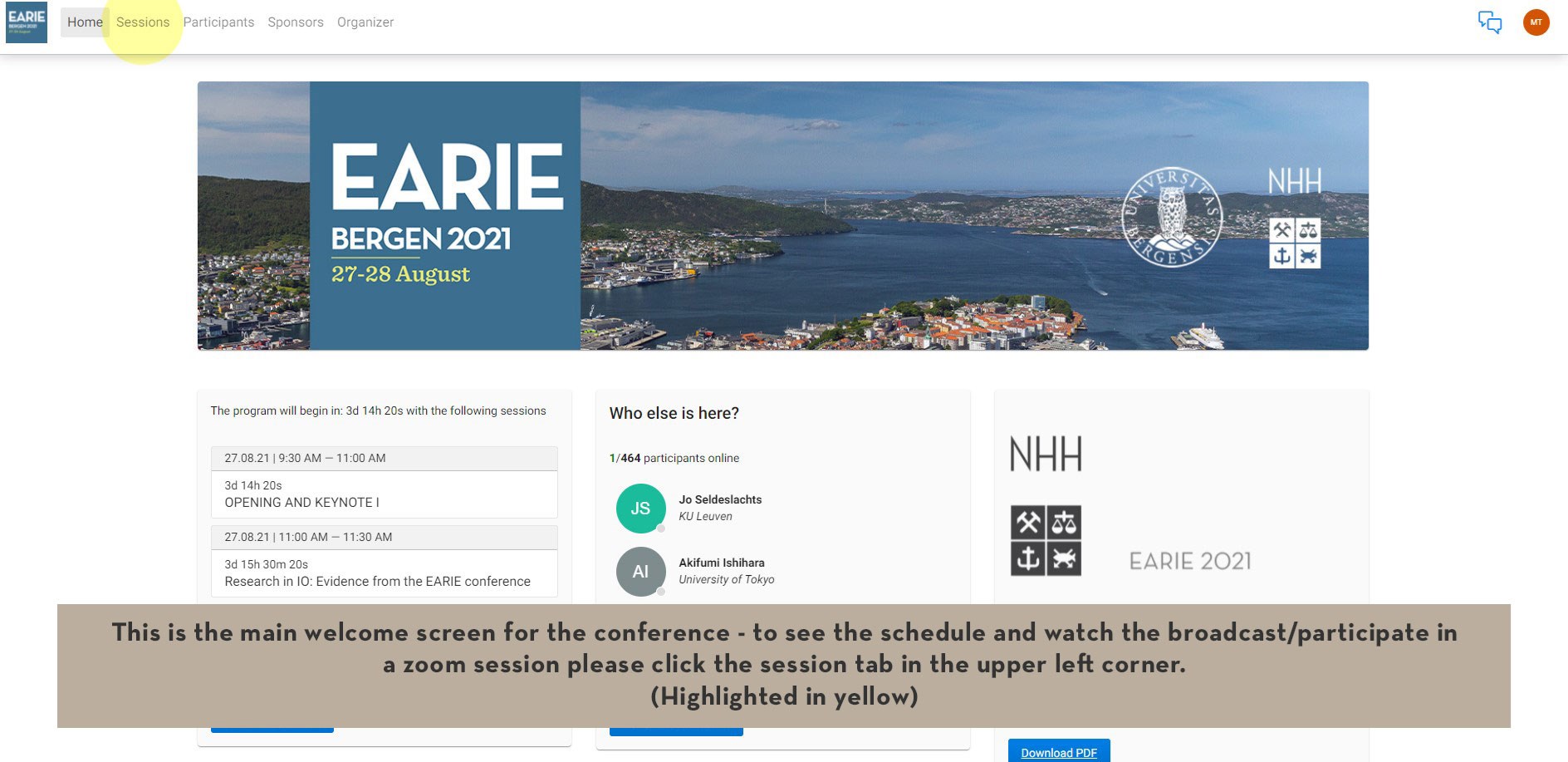
Joining or viewing a session
There are two main methods of joining and viewing a session, each method correlates to the type of the session you wish to watch.
- Go to the “Sessions” page in the Virtual Venue

- Locate the session you wish to view or participate in, in the schedule
- Click on the session
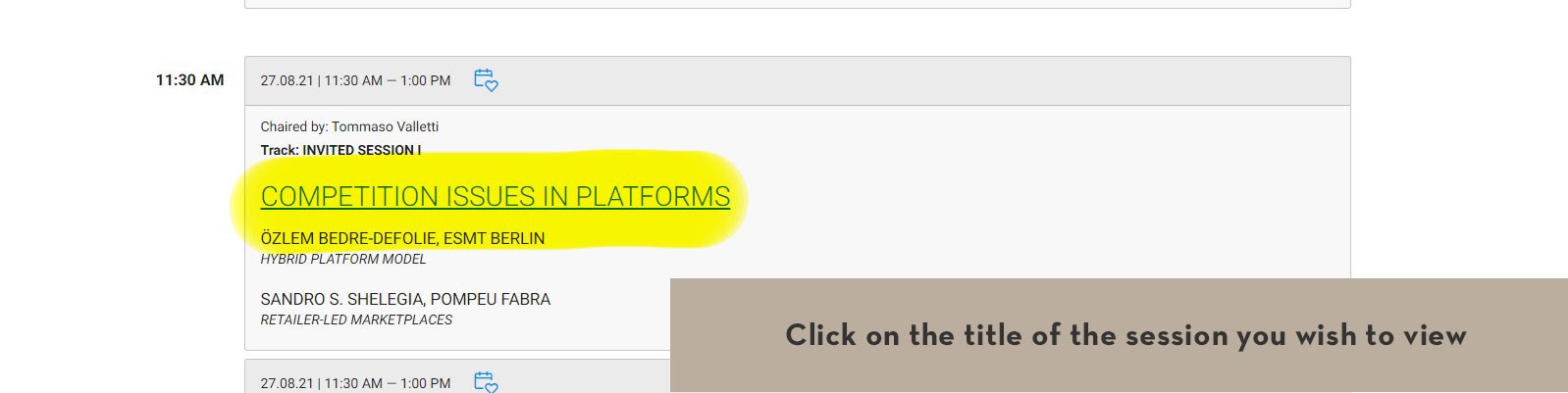
- Depending on what type of session it is there will be two options for viewing or joining the session:
- Plenary sessions: All plenary sessions will be streamed directly on the platform. The livestream does not require a zoom-client to view, you simply watch the livestream directly in the Virtual Venue in your browser. We also invite you to use the chat function that you will find for each plenary session. In this way, you can not only exchange information among yourselves, but also have the opportunity to communicate your questions and suggestions about the respective event to the speakers, so that they can respond to them
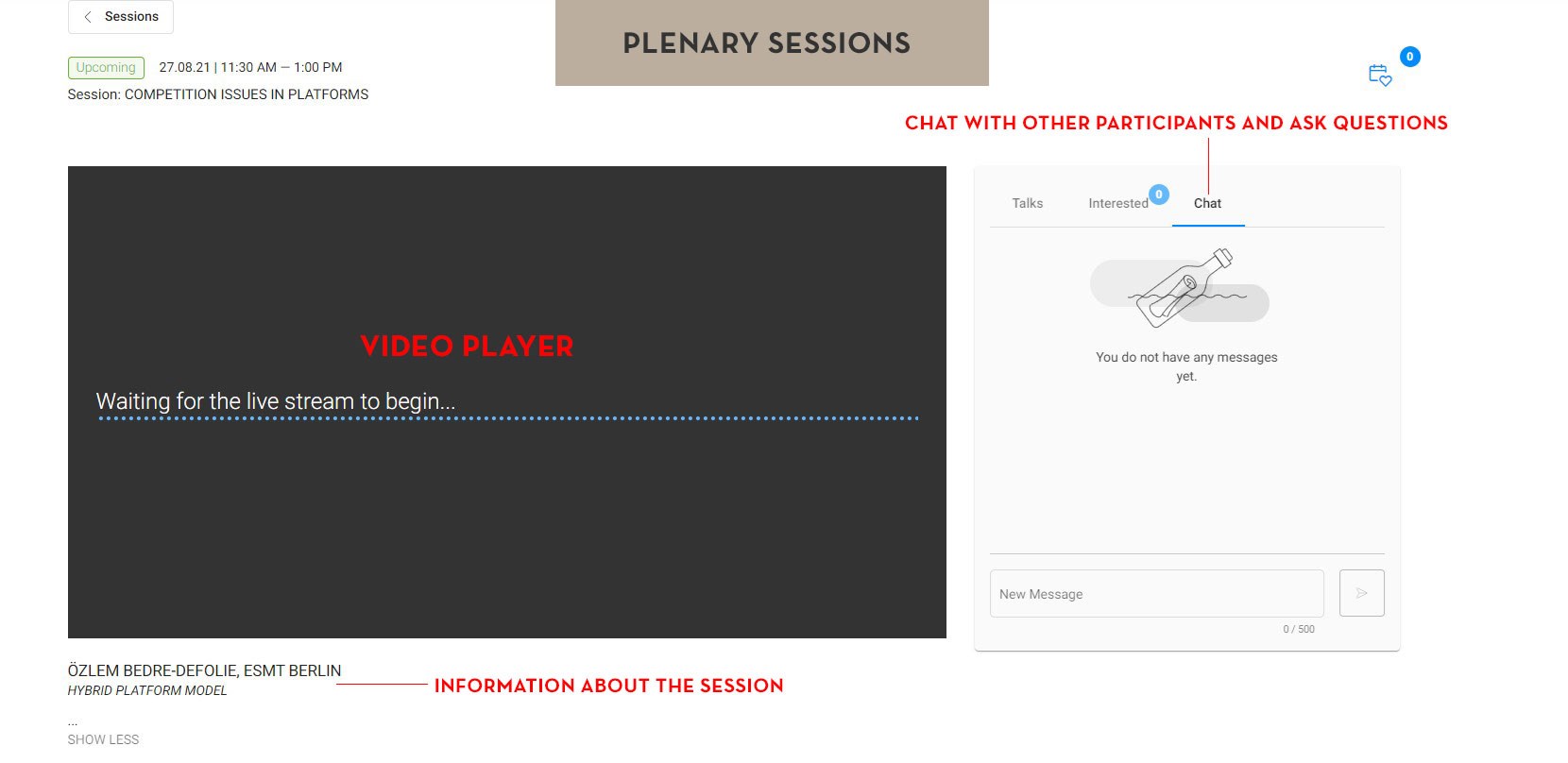
- Parallel sessions: Zoom-client – clicking on the blue link will open your Zoom-client and give you direct access to the meeting taking place. If you are a chair or presenter, the technical moderator will give you co-host privileges so that you may share your screen to the participants. For parallel sessions you will have the opportunity to ask questions directly in the Zoom-client using the built-in chat feature of Zoom. It is important that your zoom screen name is the same as the name you registered to the conference with. Click here for details on how to change your screen name in zoom.
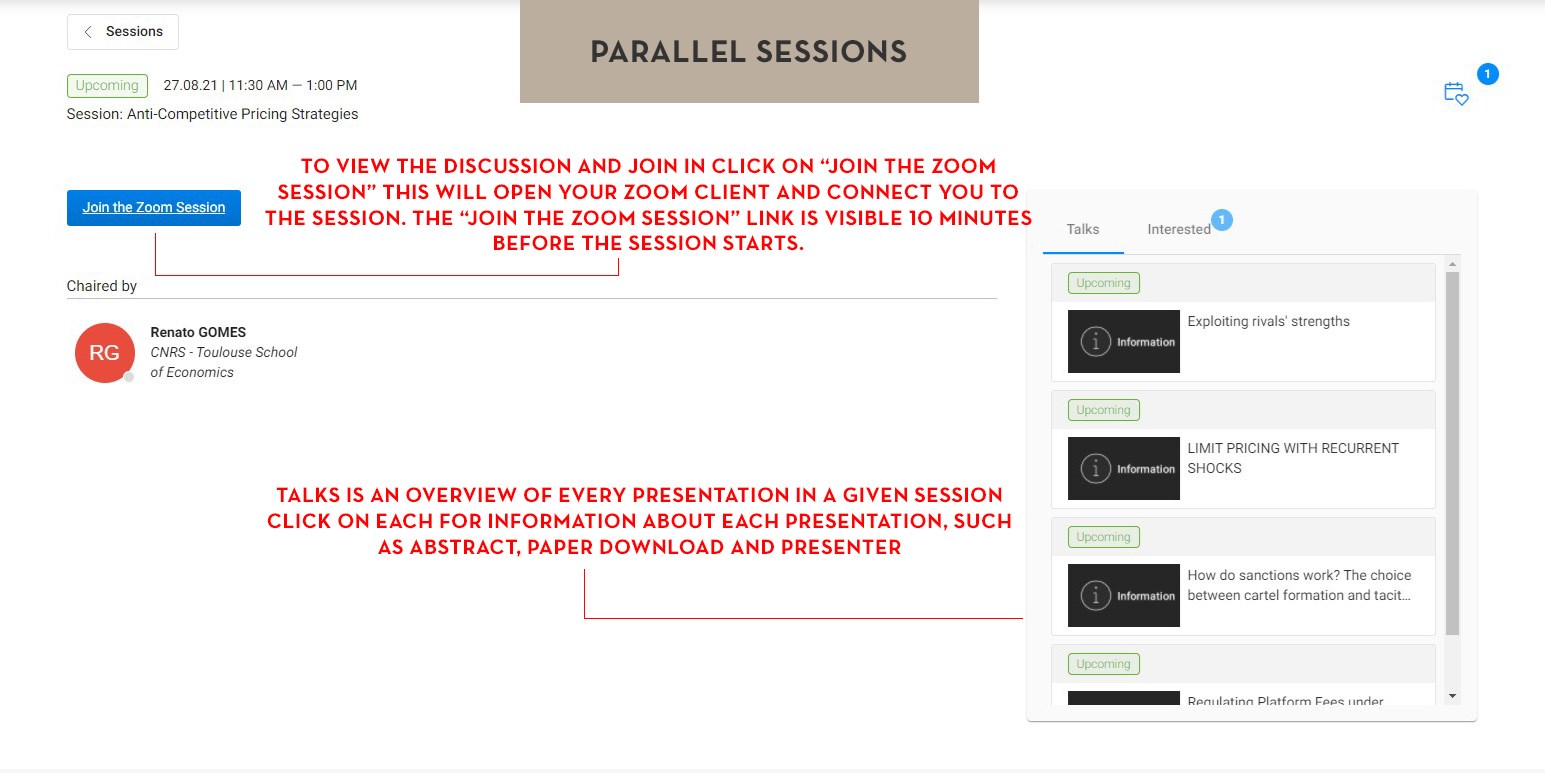
Downloading papers
Papers are available for download in the Virtual Venue. To read the abstract and download the paper you need find the parallel session for the paper you wish to read in the sessions overview. On the right side of the parallel session overview you can find information about each paper presented in that parallel session. Each tab contains a download link to the paper, the abstract and authors of the paper.
Papers and a detailed schedule is also available in the Conference Maker overview:
https://editorialexpress.com/conference/EARIE2021/program/EARIE2021.html
Technical hints
We recommend the use of the Chrome browser during the conference, as there have often been problems with Safari. Furthermore, we recommend a headset for optimal audio quality.
Contact information - support
Technical Support: support@virtual-venue.de
User support: earie2021@nhh.no
Presenters assistance: eariemod@nhh.no
Zoom testing site: https://zoom.us/test
On-Demand-Phase
Plenary presentations, the keynote, and panel discussions will continue to be available on the Virtual Venue after the conference in an on-demand phase until 31.12.2021.
Parallel sessions will not be recorded.
We look forward to an exciting conference with you.